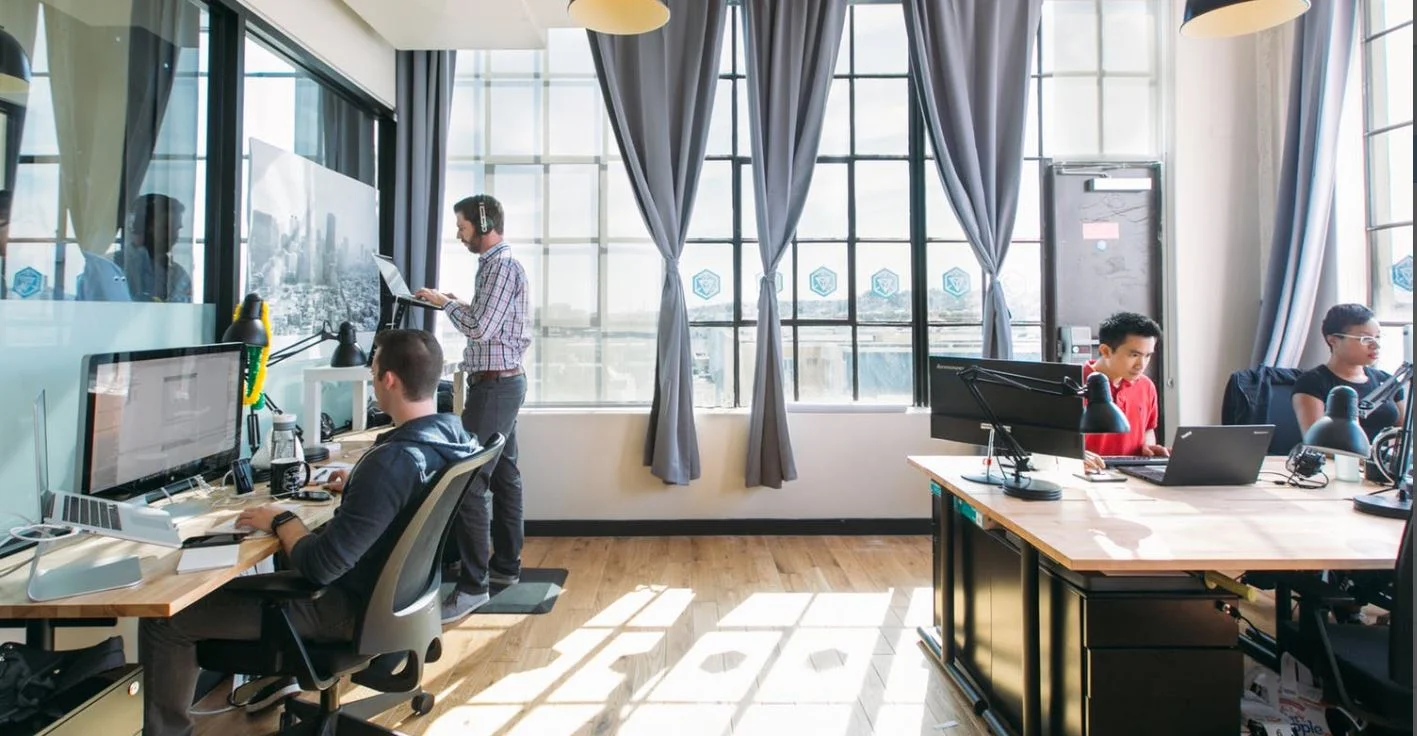3 Simple Steps to have accurate banking data in QuickBooks Online
QuickBooks Online (QBO) banking is awesome for saving time for small business owners, by automating the manual entry work of accounting. Whether you’re new to QBO or you’ve been using it for a while, you may be wondering if you’re using the banking function the right way. Here are 3 simple steps to ensure you’re using QBO banking correctly.
Step 1 - Link your bank and credit cards:
1. Link your company bank account and credit cards to QBO.
2. Name the accounts something that you can easily identify for your bank and credit cards.
Step 2 - Move the transactions into QBO:
1. Use ‘Add’: For transactions that are brand new to QBO.
2. Use ‘Match’: For transactions that have already been entered into QBO, match the banking transaction with the one that already exists in QBO.
3. Use ‘Transfer’: For transactions that were transferred between your bank and credit card accounts.
Pro Tips:
- Ensure the correct account is used: remember NOT all the QBO suggested accounts are correct. You will have to review and select the right account to use for the transactions to ensure accuracy.
- Add payment to the right invoice: do NOT mark the invoice as paid off AND add the payment. Instead, you can:
a) Wait until the payment has been received in the bank and match it with the invoice. OR
b) Match the payment with the invoice that has been marked as paid off.
By doing it this way, you will avoid duplicated payments for the same invoice.
- Use “automatically add to QBO”: for the transactions that happen often from the same vendor with the same expense account, you can select this function to let QBO add the transaction directly. One thing I usually do is add a range for price as a condition, to ensure that the transaction is the same item.
Step 3 - Reconcile your bank accounts:
Reconciliation is a process that helps to identify entries that should and should not be in your bank account. One important task to do after reconciliation is to recategorize the entries that don’t belong to your bank account. Once that is done, check to see if your monthly balance equals cumulative balance. If yes, then your account is good to go! If not, keep checking!
If you made any mistakes, don’t panic. You can always undo the steps on the ‘Banking’ page; it is a safe environment to practice in.
Banking data is the foundation of your accounting data warehouse. Spending a little time to learn how to do it the right way pays off in the long run!